Android
Nova Launcher Review: The Best Launcher for Android Phones
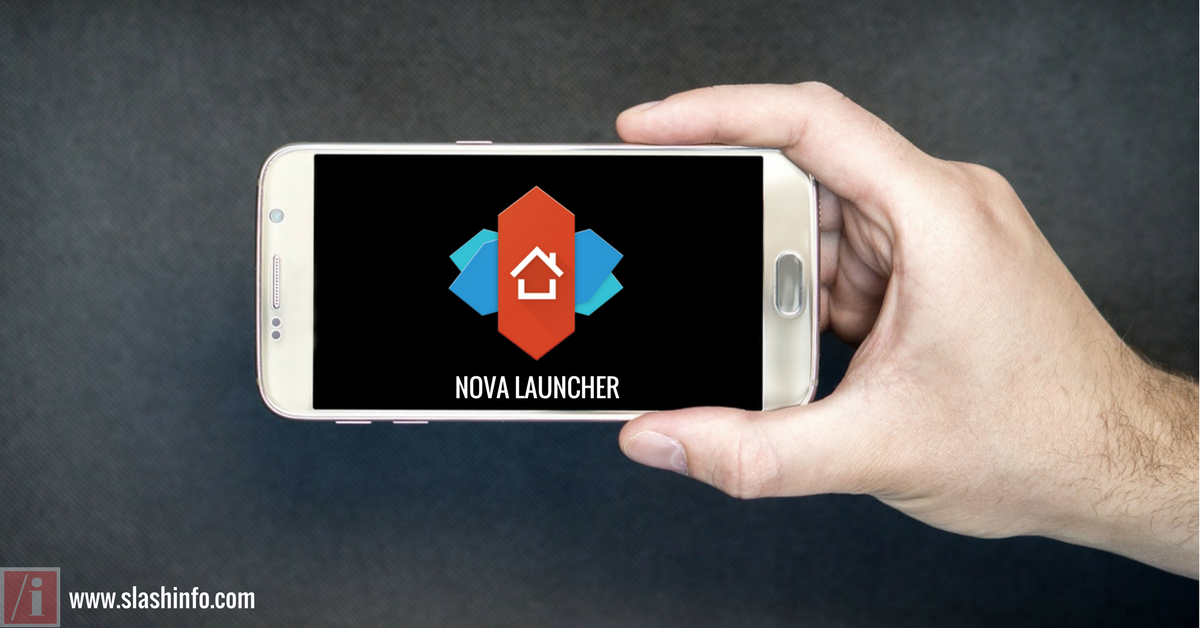
Nova Launcher Review: Android supports third-party launchers and a large number of free to download apps and games. Thanks to the Google for offering such a great operating system! There are many apps available on Google play store for customization of phone’s home screen and Nova launcher is the best among all the launcher apps.
The Nova Launcher is an easy-to-use and highly customizable Android launcher app. Nova launcher helps you to edit the style, layout, color, size, and font of the app icons present on the home screen of your Android Phone. You can also add widgets and edit their sizes. Double tap, Swipe up and other Gestures can be used with the help of NOVA Prime launcher.
In this article [Nova Launcher Review], we will explain you the features and options available in the settings of Nova Launcher. From resizing widgets to editing icon themes, we had covered almost everything about the Nova launcher Android app.
With the new updates, Nova launcher now supports “Swipe Up” to open app drawer feature like Google Pixel devices.
Nova Launcher Review: The 10 Features of Nova Launcher Settings
1. Desktop [Customize Home screen with Nova Launcher]
Nova launcher enables you to edit the grid size for apps and widgets on the desktop. You can also change the icon size, font, color, and layout.
The search bar style option helps you to add a Google Search Bar or Widget on the homepage of your device. There are various designs, colors, and fonts available to customize the search bar.
The next feature of the Nova Launcher is the customization of scrolling. We can easily change the scroll effect of the homepage screens. Currently, the available scroll effects option is – Simple, Cube and Card Stack. If you use the Cube option then the scrolling of homepage screens show you a cube-like animation. The Nova launcher also supports Wallpaper Scrolling. It’s really fascinating.
The launcher has Page indicator functionality which has options to change the color and the style of page indicator. The page indicator is a very handy feature which helps to know the number of pages on your home screen. You can find a page indicator at the bottom of the screen and just above the app drawer. You can change the color, size, and style of page indicator from the Settings of the Nova Launcher.
2. Add Widgets
The Nova launcher for Android devices allows you to resize the widgets. From the settings, you can also enable the overlapping of widgets option for more functionality. I personally don’t like to keep a large number of widgets on my phone’s homepage. I always keep the digital clock widget on my Android phone. You can too place it using NOVA Launcher App.
3. App and Widget Drawers
Nova launcher has various options to edit the layout and font size of the apps and their icons. You can select any one among 3 different app drawer styles – Vertical, Horizontal or List. The Vertical style seems to be the best one. You can also show frequently used apps at the top of the apps list.
You can also change the app list’s background, scrollbar color, and search bar style.
4. Dock
The most interesting features of Nova launcher is the Dock. The dock remains at the bottom and it is the horizontal row of apps on the home screen of the device. Usually, the dock contains 4 apps and an app drawer option in the middle. But you can customize the dock with Nova Launcher.
You can select the dock’s color and the number of apps to be contained. Interestingly, the dock can have multiple rows of apps and other available options. The height and width of the dock can also be changed.
Nova Action Buttons like show notifications, recent apps, lock screen, and other such widgets can be easily placed on the dock. I always prefer to add a “Show Recent Apps” button on my phone’s dock.
5. Folders
As usual, Nova launcher too allows you to make folders of apps on the phone’s home screen. You can easily customize the app folders’ layout, background color, transition animation, and size.
The size and label of icons present in the folders can be edited.
6. Look & Feel
The Nova Launcher offers a lot’s of options in terms of customization. You can change Icon Theme, Icon Size, Animation Speed, Popup menu style, etc. The Google Play Store has hundreds of apps [Icon Packs] to change the theme of icons on Android phones. The best icon theme packs are – Polycon, CandyCons, etc. Just download one of these icon packs and start using with Nova Launcher.
The screen orientation from Default option can be changed to available options like – Auto-rotate, Force Portrait, and Force Landscape. You can also add a transparent notification bar.
7. Night Mode
The Night Mode [Dark Mode] makes app drawer’s backgrounds black. This helps you to save the battery life of your Android Phone. Night mode can be activated for Search Bar, Drawer, Drawer icon, and Folders.
8. Nova Launcher Gestures & Inputs
The free version of Nova Launcher has few gestures. You can easily customize your Home Button and Long Press Menu Button.
The Nova Prime Launcher provides a larger number of gestures. Nova Prime Launcher helps you to add gesture like – Swipe Up, Swipe Down, Double Tap, Pinch In, Pinch Out, etc.
The voice control or “Ok Google” hotword can also be activated directly from Nova Launcher settings.
9. Notification Badges
The notification icon works only for the Nova Prime launcher. You have to download a separate app to add notifications badges. The app is called “TeslaUnread for Nova Launcher”.
10. Nova Launcher Backup & Restore
Nova launcher also helps you take a backup of all the settings. The backup can be used to restore the data if you delete or re-install the app. This feature is very handy when you are migrating to a new Android phone. Without any issues and extra time, the backup can be used to get the same apps & icon placements on the new device.
[Also Read –The 5 Best Android Games Under 500MB (500MB Games for Android)]
Nova Launcher: FAQ (Frequently Asked Questions)
Q1: How to Download the Nova Launcher?
Answer: You can easily download the Nova launcher app from the Google Play Store and Nova Launcher’s official site. It’s free to download. Also, Nova launcher has more than 50 Million downloads from the Google Play Store and 4.6/5 ratings.
Note: There’s also a Premium version of Nova Launcher known as Nova Prime. The Nova Prime Launcher has many interesting features like-Gestures, Custom Drawer Groups, Unread Counts, Hide Apps, and scroll effects.The best part about Nova Prime LAuncher is that it can be used to hide apps. Without downloading any other software, the launcher’s built-in feature can hide all the apps that you want.
Q2: What are the alternatives to Nova launcher?
Answer: There are many launchers available on the Google Play store.
Here are few popular launchers for Android Users:
- Google Now Launcher
- Microsoft Launcher
- Solo Launcher
- Action Launcher
- Apus Launcher
- CM Launcher
- Buzz Launcher
Q3: How to download Nova launcher Apk?
Answer: Google’s Play store is the best and safest way to download Nova launcher but you can download Nova launcher apk from trusted websites like – Apk Mirror, Apk Pure, Download Cnet, etc.
Q4: How to select Nova Launcher as Default Home?
Answer: You can select it from the Nova Settings. Just to the settings and scroll down to the “Select Default Home” option. After this select Nova launcher and click on “Always”.
Q5: How to update Nova launcher for Android?
Answer: You can check for the available updates from the settings or go to the Google Play Store app and click on “Update” if available for Nova Launcher. You should regularly update your apps and games to enjoy new features.
Nova Launcher Review: Conclusion
So, this was the Nova Launcher Review. The Nova launcher is one of the best and simplest Android launchers. This launcher handles all the customizations and options easily. It’s loaded with more than 50 features to edit the homepage of your Android Phone or Tablet. Nova launcher doesn’t use any extra amount of RAM or storage on a device. It can be used on any Android Mobile or Tablet.
Here is what others say about Nova Launcher:
For my money, Nova Launcher is the best of the AOSP-style launchers available in Android. – AndroidPolice.com
Nova Launcher has some very capable hands behind it. – Phandroid.com
Our favorite is Nova Launcher, which strikes a great perfect balance between incredible performance and high customizability without getting too gimmicky and difficult to use. – Lifehacker.com
Chock full of features you won’t find in the stock launcher and comes highly recommended. – AndroidCentral.com
It is absolutely free and it will radically change your device’s look and feel. Hands down, you will not find a better launcher on the Google Play Store. I’ve used a lot of them, and no matter what, I always come back to Nova. – AndroidGuys.com
Finally, we have to say that Nova Launcher is one of the essential Android Apps for your device. Do you like the features of this launcher? Do you agree with this Nova Launcher review? Comment below and share your thoughts on Best Android Apps.
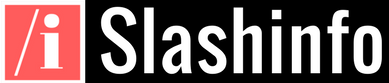
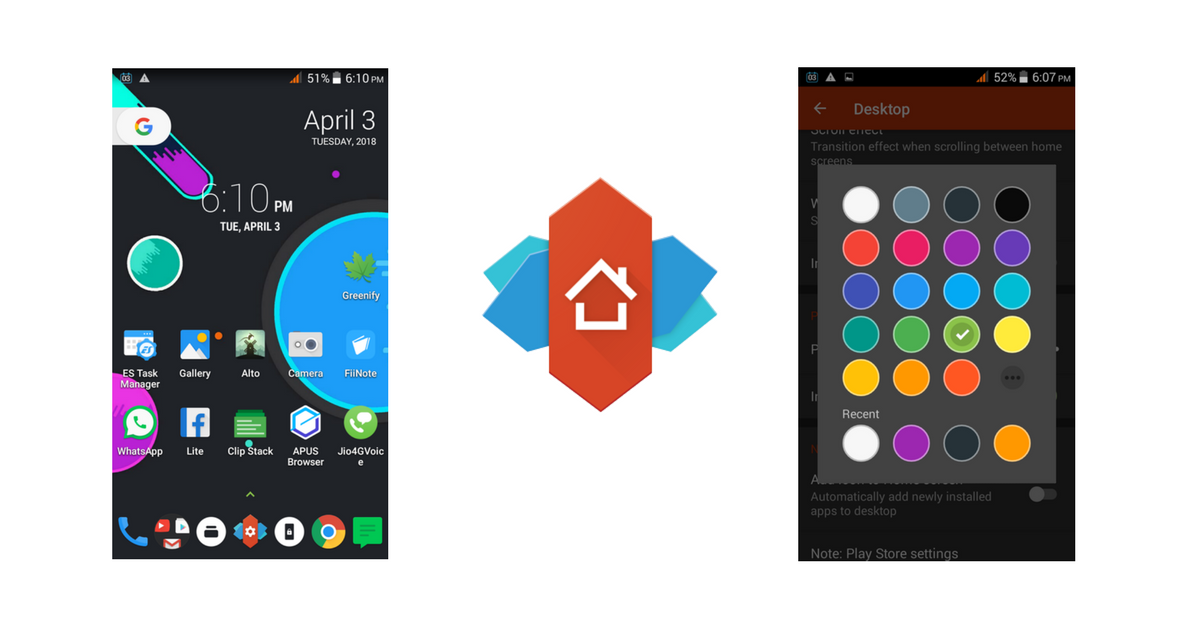
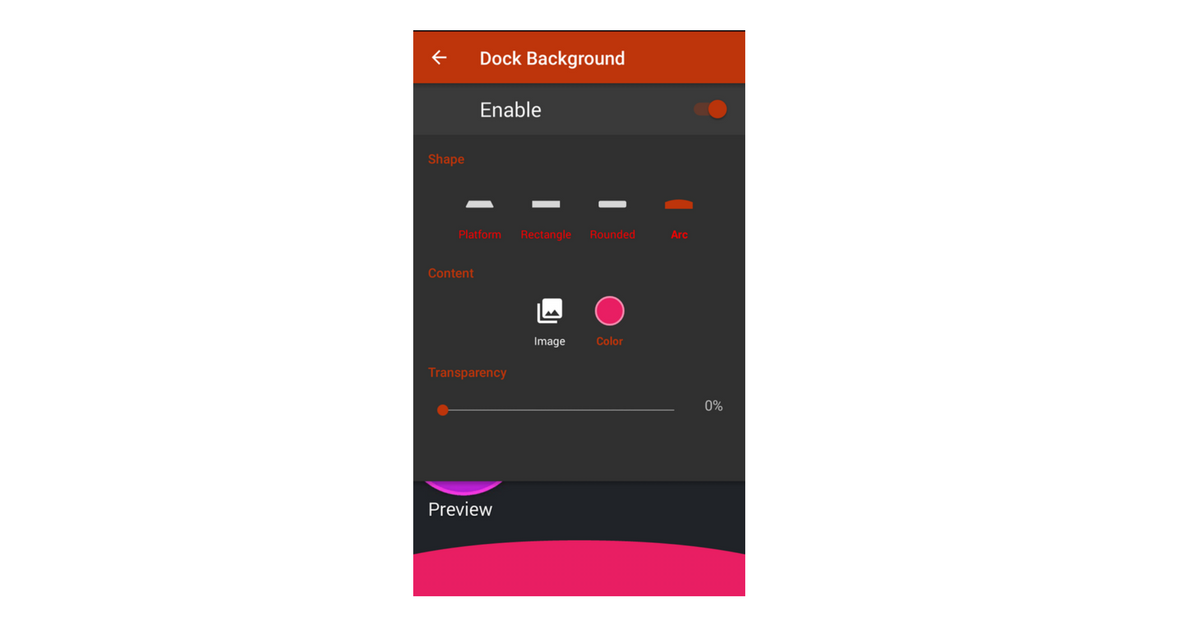
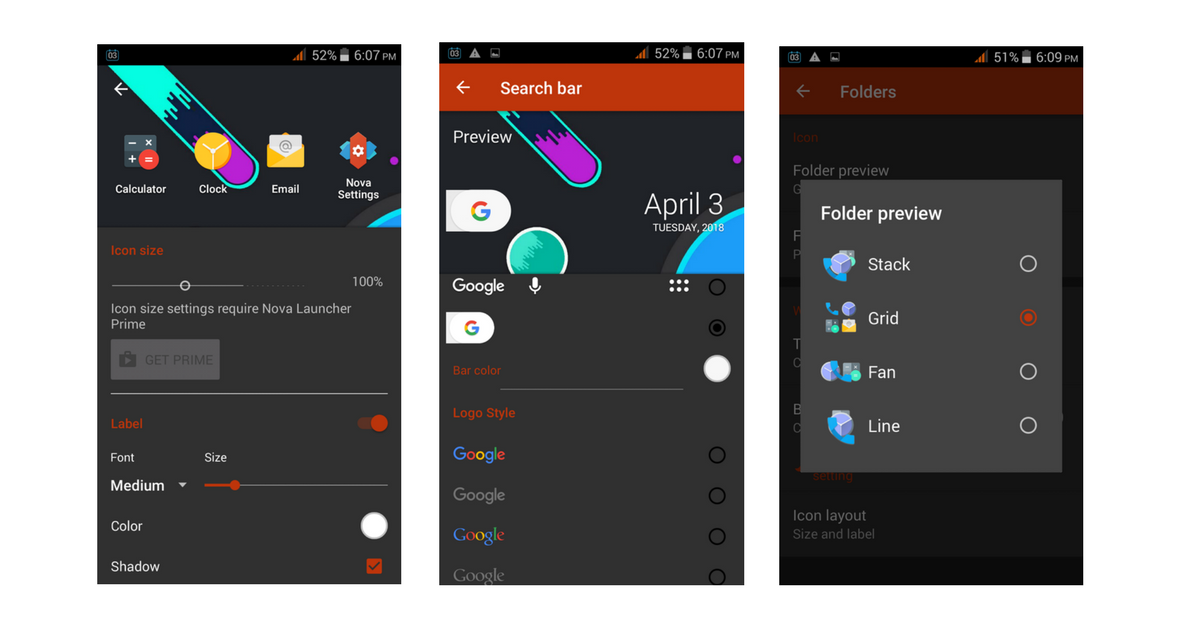
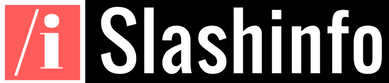
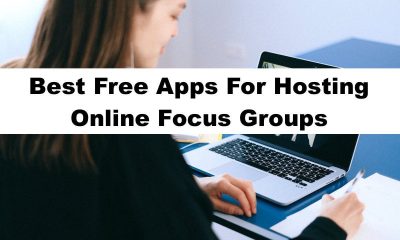

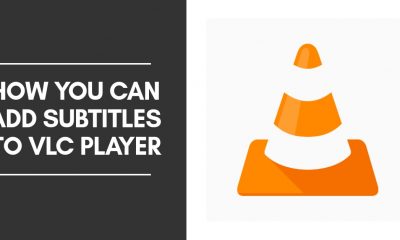









You must be logged in to post a commentLogin